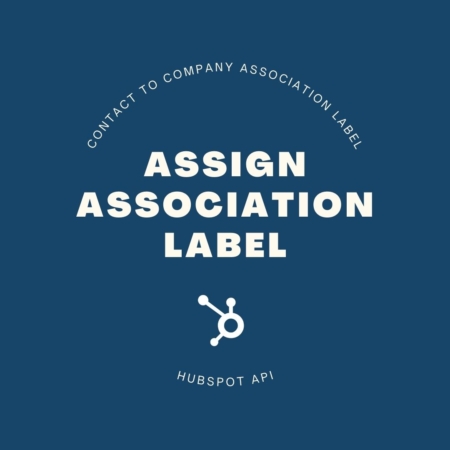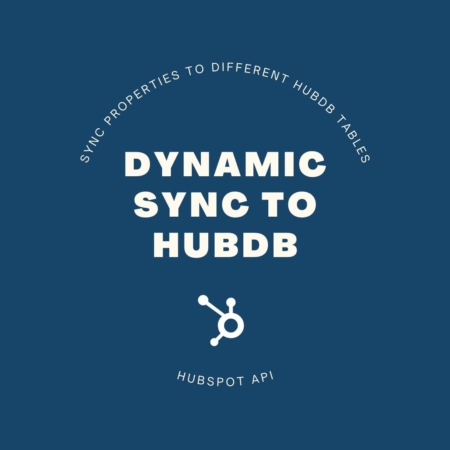Description
This tutorial and code is for a custom element in a workflow that assigns a label to a contact when a specific action occurs (in the example in this tutorial, a HubSpot form is submitted).
There are a lot of uses for Association Labels, for example you can specify if a contact is a decision maker at a company or an ex-employee somewhere. In the case where we used these association labels, we wanted multiple individuals to receive external emails from a Workflow that was built with a Company Object. Because we wanted contacts/members to be able to add and remove individuals who should receive these emails, and because we wanted contacts to be able to receive emails for multiple companies, we preferred a process of assigning labels that wasn’t manual. Information on how to manually create association labels is available on HubSpot.
Unfortunately, there is no workflow element or field that could be added to a form to assign these labels.
In this tutorial you will learn our process for how to set up a form, labels, and workflow to associate a contact with a company and add a label to that association. You also will have access to the custom code we built so you can edit it to fit your own business.